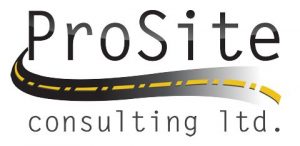New in Version 3.50
These features have been added or enhanced. You can now:
Data Exchange Export various REB file formats – Export horizontal alignments (HALs), vertical alignments (VALs), cross-sections, triangulated surfaces using a variety of REB (Regeln zur Elektronischen Bauabrechnung) formats (e.g., REB 21.003). These are data exchange formats typically used in Germany. (See Export REB Files (.reb) in the help.) Note: Not all REB formats are supported at this time.
Corridor design Use the new Corridor Mass Haul and Intersections module to: Create a corridor intersection – Use the Create Intersection command to create parametric geometry for the junction between two or more alignments or corridors. Then you can control the shape of the intersection using properties for the various lines used to form the intersection. (See Create and Edit a Corridor Intersection in the help.) Save corridor intersection templates – Use the Save Intersection Template command to save the settings for different types of intersection geometry so that you can reuse complex parametric designs that you have modified to meet the needs of specific scenarios. Templates allow you to store and easily recreate intersections for similar situations. (See Save a Corridor Intersection Template in the help.) Load a corridor intersection template – Use the Load Intersection Template command to reuse templates of complex parametric designs that you have modified to meet the needs of specific scenarios. Loading templates allow you to easily recreate intersections for similar situations. Rotate the properties intersection legs – Use the Rotate Legs command to move the geometry and properties of one or more intersection legs to other legs when they import to the wrong positions.
Copy and paste properties – Use the right-click/context menu commands Copy Properties and Paste Properties to duplicate corridor intersection, leg, connection, and cul-de-sac properties on other intersections, legs, connections, and cul-de-sacs respectively. (See Copy and Paste Intersection and Cul-de-Sac Properties in the help.) Create a corridor cul-de-sac – Use the Create Cul-de-Sac command to create parametric geometry for the end or along a single alignment or corridor. A corridor can end in either a roundabout or a hammerhead shape.
GIS module Geographic Information System (GIS) data sources, such as geodatabases, shapefiles, and GIS feature services, are used by many users as their main system of record. BC-HCE allows you to quickly connect to a GIS data source and download a GIS schema (feature definitions), use the schema to create a Feature Definition Library (FXL) file that can be used in Trimble Access to collect feature data, process feature data collected in the field using the FXL file, and upload the processed feature data back into the same GIS data source. Using ESPG ID and WKT mapping, BC-HCE performs necessary coordinate system transformations when possible and provides feedback on the process. Note: To connect to and use Esri geodatabases, you must have a valid ArcGIS for Desktop (ArcMap) license or ArcGIS Engine license with an edition level appropriate for functionality required. (For example, to store media files as attachments, you will need the Standard or Advanced edition of ArcGIS for Desktop.). The GIS feature set includes the following new commands: GIS Connection Manager – Use this command to establish a connection to a selected GIS data source (Esri Enterprise and File Geodatabase as well as Shapefile data provider). One or more GIS data connection instances can be stored in the VCE project, allowing them to be reused when required and/or shared through project templates. (See Connect to a GIS Data Source in the help.)
Get GIS Schema – Retrieve feature definitions from a GIS data source by extracting its schema into a feature definition library (.fxl file) that can be further reviewed and edited in the Feature Definition Manager. The .fxl file can then be downloaded to field devices for data collection, ensuring that the user collects feature attributes matching the schema. (See Download a GIS Schema and Create an FXL File in the help.) Write Features to GIS – Use this command to upload (sync) all or selected features (including images) that are related to a selected feature group (GIS schema) to a GIS data source referenced by a selected GIS data connection. View a report showing the results of the upload. (See Upload Processed Features to a GIS Data Source in the help.) Import/export Esri file geodatabases – If you prefer to use a more file-based exchange over communication via a live GIS connection, you can use the file geodatabase format to import and export shapefiles and Esri file geodatabases to and from BC-HCE.
Data review and editing Multiple record definitions for custom leveling importers – When you use the Custom Importer to create an importer for leveling data, you can specify that the import file includes multiple record types; each record type is identified by a field code in the record. This enables you to import non-uniform level data files from non-Trimble level instruments and reuse importers that you may have created for other level adjustment applications such as STAR*NET. (See Import Level Data Using a Custom Importer in the help.)
CAD and drafting Enhancements to CAD grips – For polyline, linestring, polygon, and line entities, you can move the entire entity by selecting an endpoint grip and moving it with the Ctrl key pressed. For polyline entities, you can double-click on a segment grip and change the segment type from a line to an arc, and vice versa. (See Move and Modify CAD Objects Using Grips in the help.)
Machine data Prepare data for the latest GCS900 version
– You can now export field data files to GCS900 version 12.8 using either the Field Data workflow or the manual Machine Job Site Design exporter. (See SCS, GCS, and PCS Functional Compatibility Chart and Workflow for Managing Data for GCS in the help.)
Feature coding and attribution New Layer Editor – Create/edit/delete and import/export layers in BCHCE and Feature Definition Manager using the new Layer Manager, which combines all layer editing features in one easy-to-use dialog. This allows you more flexibility in editing and removing layers in Feature Definition Manager as well as provide a more comprehensive view of all of your project layers. (See Manage Layers in the help.) Add symbol for list attribute – In Feature Definition Manager, add a symbol for a list attribute so that, based on the list attribute specified for a feature, the symbol displays in BC-HCE after feature processing. That is useful when you have, for example, tree features that can have list attributes (conifer, deciduous, oak, and so on) and you want the symbol to change based on the list attribute. (See the Feature Definition Manager help.) Assign layers and labels to points in line and polygon features – In Feature Definition Manager, assign layers and labels to points used for line and polygon features, allowing you to control the labeling and layers of points that are coded as part of line and polygon features. (See the Feature Definition Manager help.) Feature codes are preserved when feature lines are deleted – When you delete a line feature from your project, the line feature codes remain on the associated points and will be used to recreate the line if you reprocess feature codes.
Survey computations and COGO Streamlined exchange of coordinate systems using EPSG ID – Import/export Trimble coordinate systems from/to third-party software (for example, GIS data sources) using EPSG (European Petroleum Survey Group) IDs or OGC WKT (Open Geospatial Consortium Well Known Text) strings. EPSG IDs are stored in the Coordinate System Manager database and are displayed as properties for each coordinate system, datum, ellipsoid, and geoid model. Automatic update of Coordinate System Manager – Installing BCHCE automatically supplies the latest data to the Coordinate System Manager. Previously, it had to be updated by selecting it after installing BC-HCE. New coordinate systems added to Coordinate System Manager – The Coordinate System Manager now includes the following new coordinate systems: IA County (Iowa, USA) IN County (Indiana, USA) Trinidad Tobago VRS processing mode – In BC-HCE, you can specify that an imported raw GNSS data file be processed as a VRS (Virtual Reference System) reference station. VRS enables RTK corrections over a large geographic area where robust cellular data coverage is available. Export Applanix SmartBase files – Immediately after importing GNSS points contained in one or more raw data files, you can export all or some of those points to a single Applanix SmartBase file (.asb) that can be uploaded to the Applanix SmartBase Cloud service. The Applanix SmartBase Cloud Service then uses the data to deliver a virtual base station in the center of the surveyed area that covers the entire time duration of all the selected GNSS points. The virtual base data can then be imported into BC-HCE for post-processing. (See Export Applanix SmartBase Files in the help.)
Terrestrial photogrammetry Improved workflow for photo station adjustments when compass is inaccurate – BC-HCE has been enhanced to support a quick and simple manual photo station adjustment that will typically ensure a successful automatic adjustment regardless of inaccuracies in the compass readings. (See Adjust Terrestrial Photo Stations in the help.) Adjust photo stations in a straight line – BC-HCE has been enhanced to compute a more robust and successful photo station adjustment when Trimble V10 imaging rovers are set up in a straight line in the field.
Aerial photogrammetry Trimble UX5 HP support – BC-HCE fully supports importing and processing data collected with the new Trimble UX5 HP, which includes an integrated GNSS receiver and high-resolution camera. (See Work with Aerial Photo Stations in the help.) UAS engine enhancements – The UAS engine (used to process aerial survey data) has been significantly improved and is more robust with capability to handle more challenging datasets. It includes the following enhancements: Now uses approximate 3D technology, making the engine less dependent on the given rotation. This results in better correction of (kappa) heading direction. Accuracy for RTK is now fixed at 5 cm. Can eliminate isolated GNSS blunders (although it is not able to detect blocks of GNSS blunders). Supports GNSS corrections. The new UAS Adjustment Report includes more information and graphics, making it a helpful reference tool when communicating with Customer Support. Export a flight mission – Export a flight mission’s adjusted trajectory data that can be imported into Inpho UASMaster. For each image included in the flight mission, the exported file includes the camera’s position, roll, pitch, and yaw, along with the GNSS event time. (See Export Flight Mission Files in the help.)
Process UAS data using a southwest-oriented coordinate system – Users in South Africa and other countries using a southwest-oriented coordinate system can now process UX5 data and generate UAS deliverables.
Resolved issues
Following are issues that have been fixed in this version of BC-HCE: If your project included a closed line feature with offsets, the offset lines did not connect correctly at the end/start point.
Recent Posts
Explore the future of precision with Galileo HAS, revolutionizing global positioning for autonomous vehicles, agriculture, and beyond.
🚀 Exciting Update: TBC 2023.11 Patch Release! 🚀We're thrilled to announce the latest patch for TBC, packed with crucial bug fixes and enhancements that promise to elevate your...