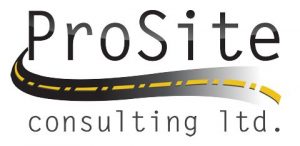When we have installed SCS900 emulator v3.1 and added existing site into it we got an error that no Geoid found.
To add an Geoid you have to go to the Coordinate System manager and locate the Geoid file [ .ggf file] and copy it into the project folder. Project folder is usually located in the “Trimble Synchronizer Data” folder on your main drive unless you have specified differently.
First step is to locate and run “Coordinate System Manager” on your computer. Click on the View menu and click on the Options. In the options window you will find the directory path where the geoid .ggf files are located. Write down the location and open file explorer to the same location.
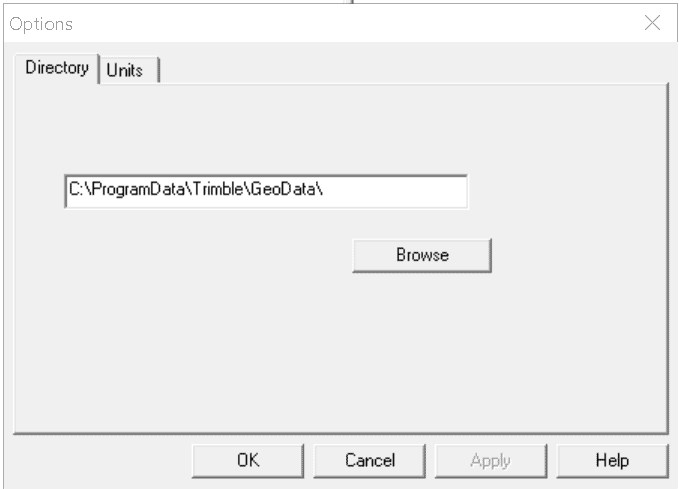
Next step is to figure out the file name of the desired Geoid Model. Click on the “Geoid Models” tab and locate the name of Geoid model you wan to add to your site. Right click it and hit properties. This will open properties window which will show you the file name at the “File name:” line.
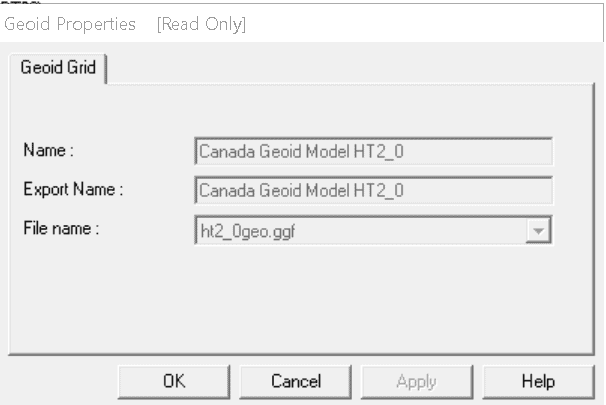
In your file explored locate the file name of your Geoid and copy it into your site folder on your computer into your emulator controller which we have created in the previous post.
Since there may not be a proper folder in your emulator controller you may have to create it.
Has to be named exactly as shown and has to be place into the main controller folder. “Trimble GeoData” make sure you use exact name and make sure it is case sensitive.
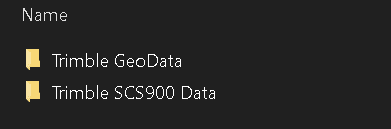
To run you through entire process I have created a short video for you.
Please subscribe – like – and comment.
Recent Posts
Explore the future of precision with Galileo HAS, revolutionizing global positioning for autonomous vehicles, agriculture, and beyond.
🚀 Exciting Update: TBC 2023.11 Patch Release! 🚀We're thrilled to announce the latest patch for TBC, packed with crucial bug fixes and enhancements that promise to elevate your...