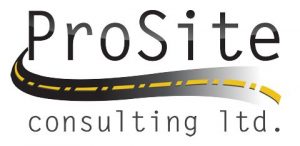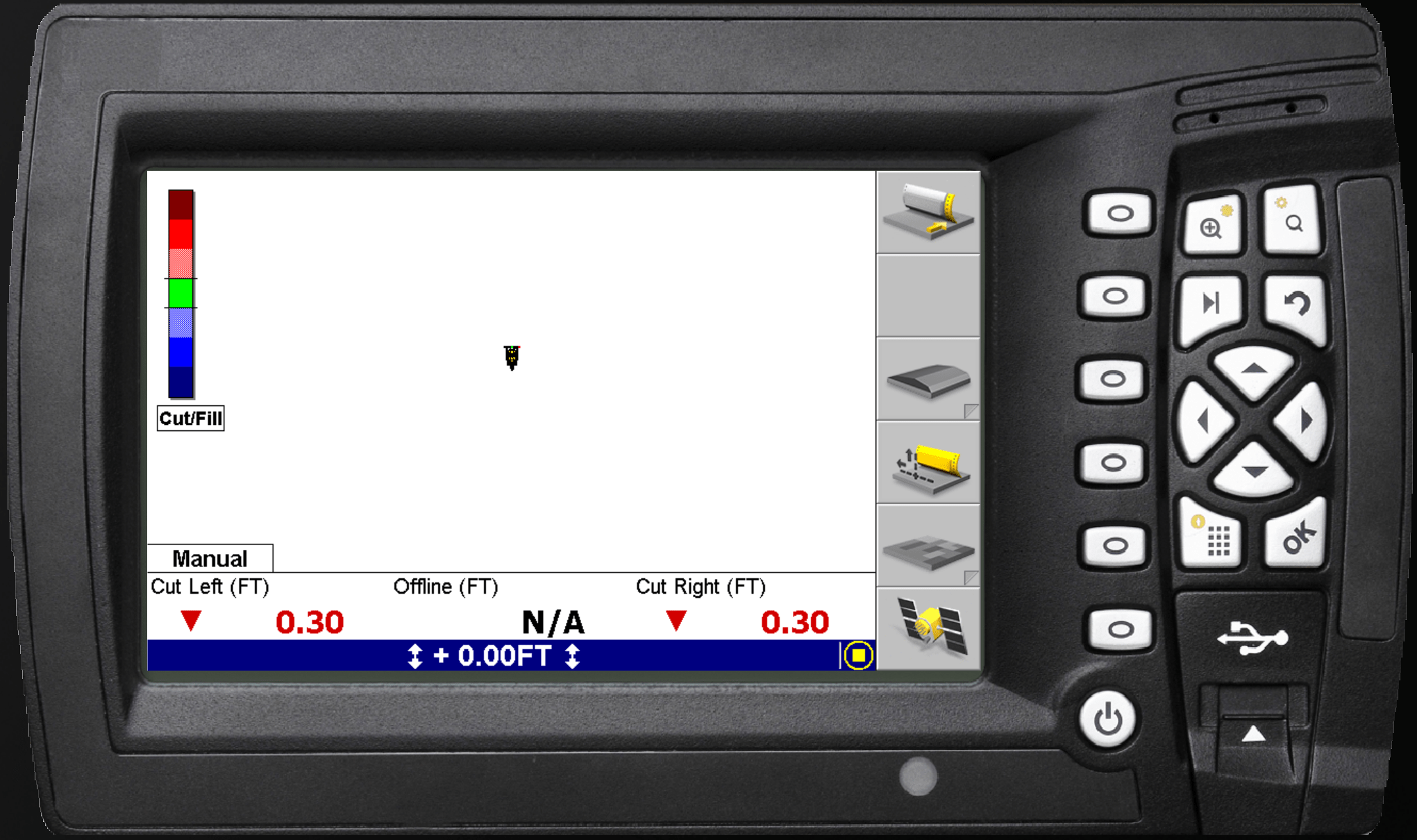This question comes up many times from operators to managers. How to create simple design on the fly, out in the field.
To create a simple design you need to go to the main menu and select design. On the right side there will two new options “New Level” and “New Slope”. Once you press the appropriate desired design, just follow the prompts which will guide you through the process.
To create “New Level” design press the soft button next to the image shown.
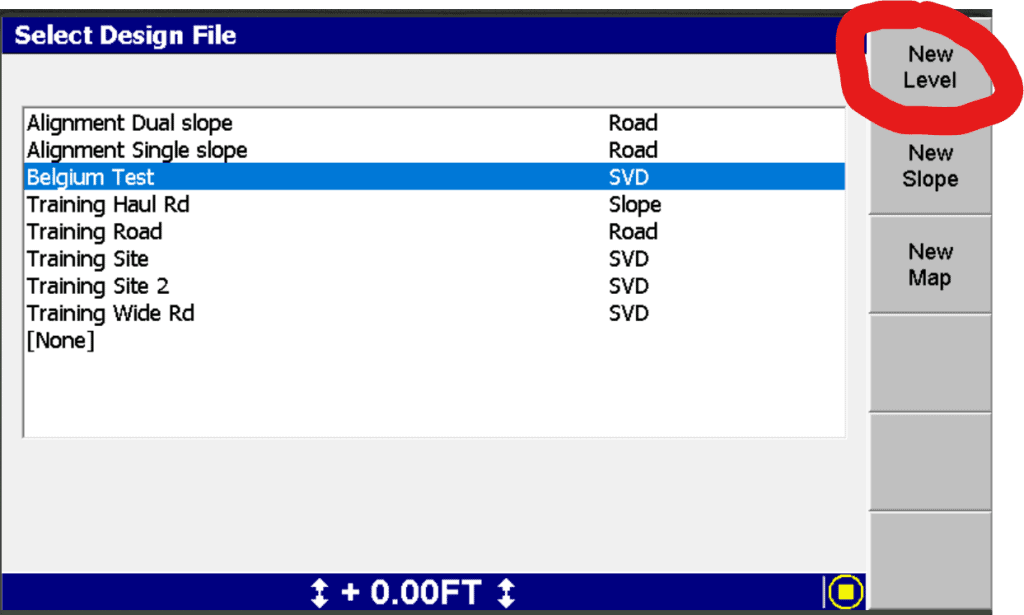
Next select one of the following options:
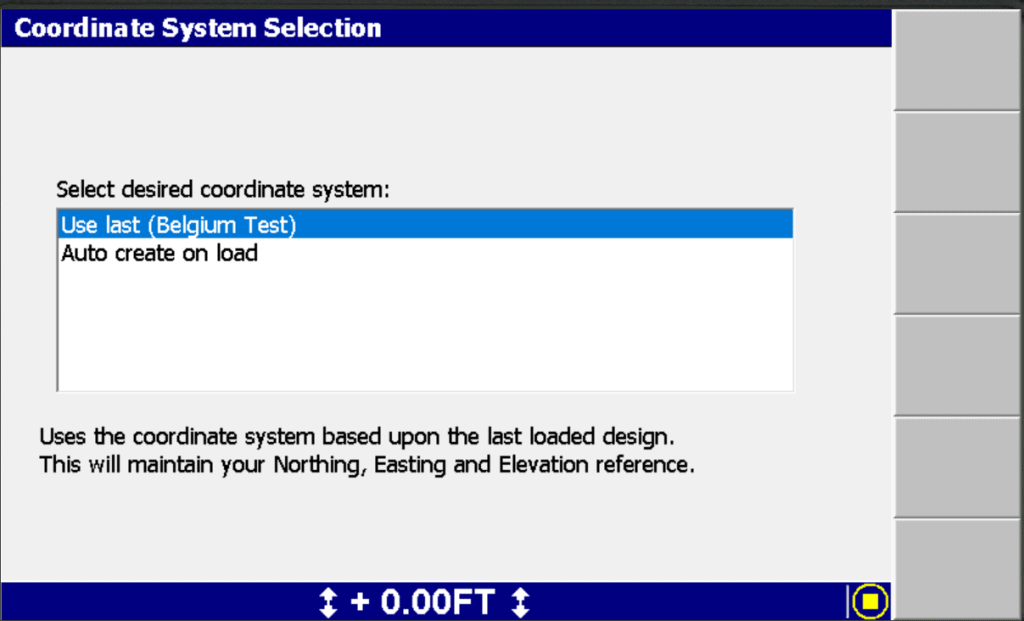
To use the same coordinate system as the last design, select Use last which will maintain you calibration from last design.
To create new coordinate system based on your current position select the option “Auto create on load”
If you have stored coordinate systems in the root directory of the control box file system, there will an option to select the systems.
Next you have two options on selecting the the actual elevation of the future level surface design. If you have the elevation you can enter it directly. Second option is to grab the actual elevation of the blade. Just press the here button to pull the actual elevation from the blade position.
To create a “New Slope” design press the soft button next to the image shown.
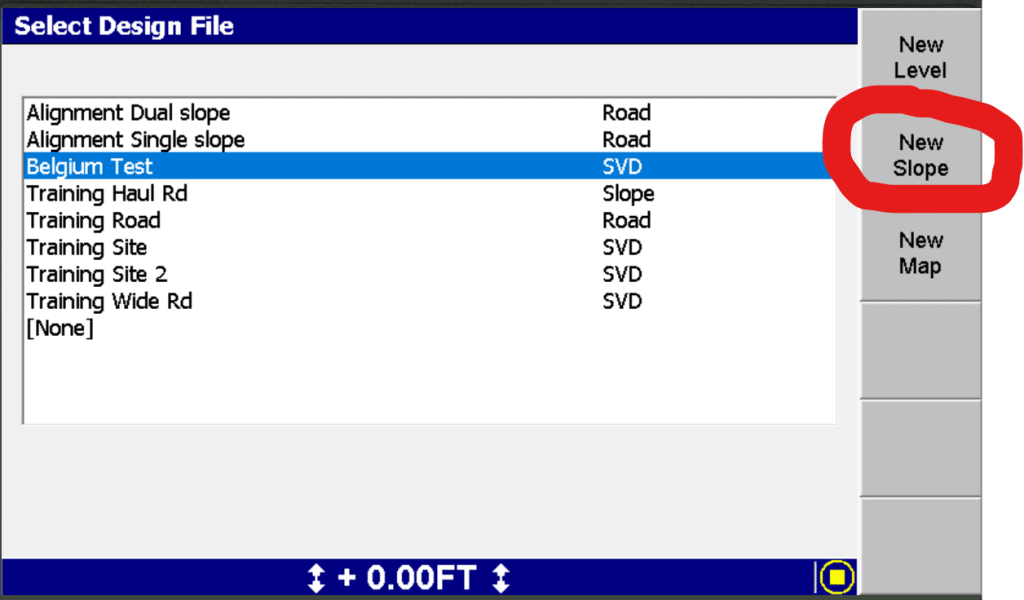
Next step is the same as New Level you need to select the coordinate system. Same 3 options will show.
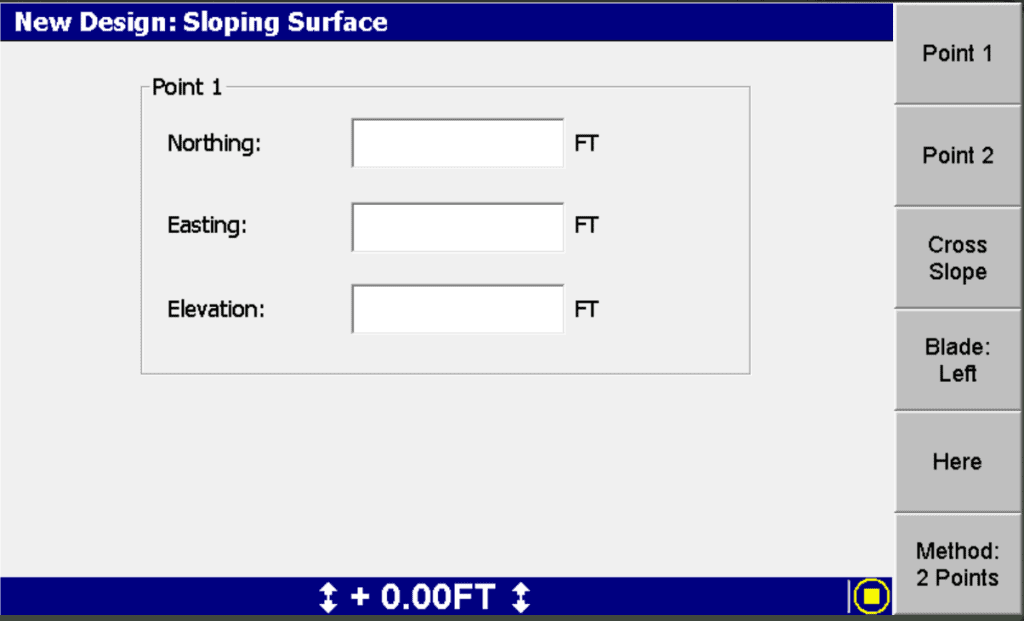
Once you pass the coordinate selection, next step is to select your base line which could be the cross slope of your design.
Again you have the option of typing in the coordinates of the two points, or you can select “Here”, how ever this requires the machine to drive to the two locations.
If you looking for more than a simple master aliment slope you are able to add a cross slope.
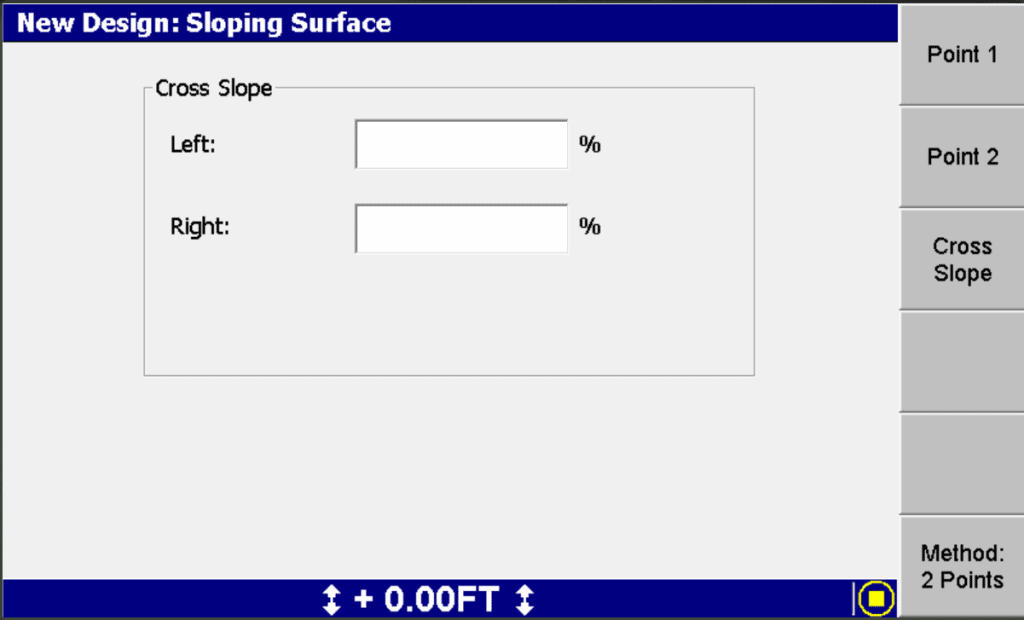
Cross slope is defined based on your master alignment [defined from point1 to point 2]. Left cross slope is along the master alignment on the left.
Last step is to select the name of your new design.
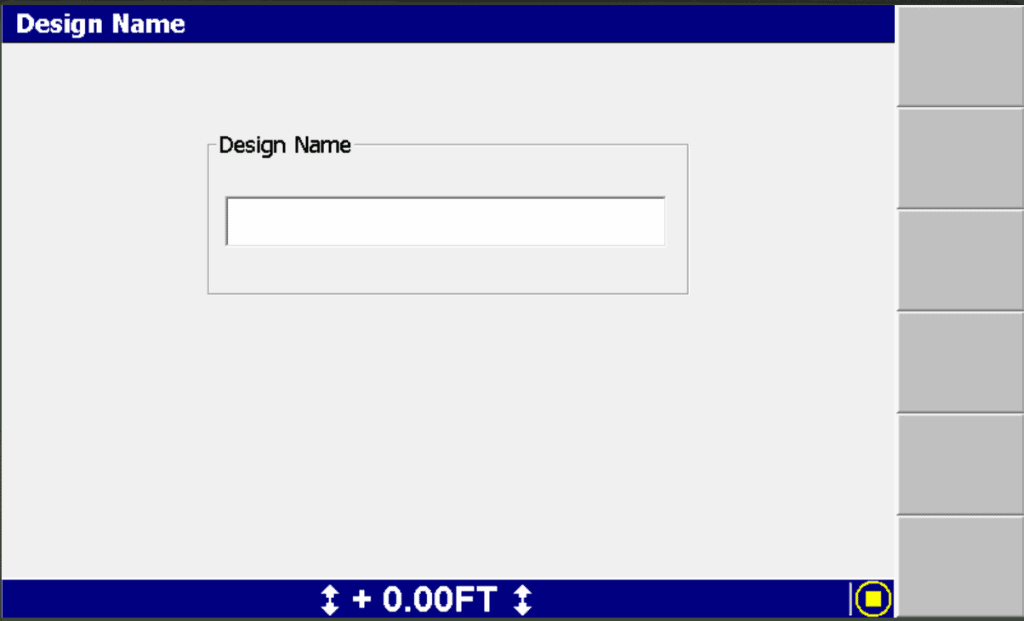
Once you select name select the design and give it a try.
I have created a YouTube video for you. Please like and subscribe.
Recent Posts
Explore the future of precision with Galileo HAS, revolutionizing global positioning for autonomous vehicles, agriculture, and beyond.
🚀 Exciting Update: TBC 2023.11 Patch Release! 🚀We're thrilled to announce the latest patch for TBC, packed with crucial bug fixes and enhancements that promise to elevate your...