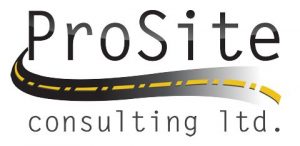If you have used the new SCS900 report utility 2.83 you have seen that you can modify your reports in the custom reports tab.
The question is can you save custom reports to be able to come back without needing to re-select the appropriate fields again and again.
So here is a way to partially solve this:
What you need to do in Business Center – HCE generate basic report than go the custom portion and generate the custom report you desire. Once you have done that you need to go to the front page again and hit the clear worksheet button. This will erase the custom worksheet but not the settings.
At this time you need to save you xls file ad something else so you do not modify the original one.Once you have saved it you need to point BC to the new file. This is done in Tools -> Options -> Field Data
Now when you create new report and click on the custom report all your settings should be there so you just generate it and you are in business.
Hope this helps.
Here is a link to Trimble’s web site to download the SCS900 report utility:
http://www.trimble.com/construction/heavy-civil/site-positioning-systems/scs900.aspx?dtID=support
http://www.trimble.com/construction/heavy-civil/site-positioning-systems/scs900.aspx?dtID=support
If the link does not work than got to trimble.com click on the products and solutions pick the products A-Z list than search for SCS900 and click on the link SCS900 site controller software click the support tab and downloads lastly click on SCS900 Site Controller Software utilities. Download the latest version available.
Recent Posts
Explore the future of precision with Galileo HAS, revolutionizing global positioning for autonomous vehicles, agriculture, and beyond.
🚀 Exciting Update: TBC 2023.11 Patch Release! 🚀We're thrilled to announce the latest patch for TBC, packed with crucial bug fixes and enhancements that promise to elevate your...