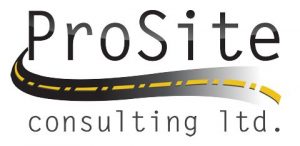On November 02 2021 Trimble has released a patch for its office software Trimble Business Center v5.60.01 and subsequently on on January 14 2022 Trimble has released a path for Trimble Business Center v 5.60.02. Flowing you will find release notes on both updates.
Trimble Business Center v5.60.1 – release notes.
This release includes the following feature enhancements:
• Mobile Mapping: Mission registration – This feature enables you to adjust the trajectory of a mission as you are used to doing with a single run. Multiple runs of the same mission can be registered in one single process when sharing the same control points. The result is that all runs involved by the use of the control points are registered simultaneously.
• View site balance factors in cut/fill map properties – In the Properties pane for a selected cut/fill map, you will now find these fields:
• Approximate balance amount – Vertical distance to move either surface to balance the cut/fill volumes.
• Approximate volume delta per 0.1 unit – Approximate volumetric change if either surface is raised or lowered 0.1 of the project distance unit.
Use these values to generate a specific cut or fill based on the target balance value. For example, if you know what is required to balance a site, but you need a 1000 yd export, use the balance amount to determine the design elevation adjustment you need to make to get to the export overage volume. The approximate volume delta is also shown in the Earthwork Summary Report as “Change Per 0.1”.
This release fixes the following issues:
• An error could occur when you reopened a project after using the View Filter Manager to hide objects • Closing a very large project could be extremely slow.
• Graphics performance zooming in the Plan View and 3D View became sluggish after running the Build Takeoff Surfaces command.
• If your project included on an isolated layer a linked reference file that included a surface TIN, and you selected to hide the reference file using the View Filter Manager, the TIN might still display.
• An exception could occur when changing a surface name in the Properties pane.
• Changing properties for a very large number of points (for example 20,000+) could be very slow due to the display of feature code properties. (Feature code properties are no longer displayed if more than 20,000 points are selected.)
• If you created a linear dimension without text, saved and closed the project, and then reopened the project, the linear dimension would not display. If you created a linear dimension with text and saved the project, the linear dimensions would no longer display.
• An error could occur when you moved a line label using its grips.
• If you selected to add a user-defined feature attribute to a point label but the point had no features assigned to it, a question mark “?” displayed.
• The history of previous commands did not update in the CAD Command Line.
• A TBC Subscription License could be unavailable when a computer with no internet connection was shut down for an extended period of time.
• If you tried to send a project with imported DJI RTK drone images to UASMaster for processing, an error occurred.
• When using the Vertical Clearance feature in the Cutting Plane view, an error could occur. • An error could occur when trying to generate a Takeoff Report in German.
• An error could occur trying to generate an Earthwork Summary Report in Italian.
• When labeling lines, the default minimum length of 5m displayed each time you opened the Label Lines command, regardless of any changes you made to this field the last time you used the command. (Now, by default, your last minimum length setting displays when you open the command.)
• Mobile Mapping:
• The POSPac Position Fixes (PFIX) calculation failed on a UTC day rollover dataset. • When registering a run, validation points were not marked “As Check”.
• MM-generated scans could not be deleted.
• An import error occurred if a mission was recorded during week rollover.
• The “Snappy cannot read a chunk” error could prevent the generation of the entire scan.
• When you zoomed in very close on overlapping images in the Plan View, panning the view could be extremely slow.
The new Options > Advanced Graphics Options > “Fast image blending” option enables you to specify that panning performance be greatly enhanced in these situations, but note that overlapping images with transparency will no longer blend together; the image “on top” will display. Using the “Background Transparency” options in the Properties pane for an imported image file can help in some cases.
Note: If visual snaps are missing when the Plan View includes overlapping images, selecting the “Fast image blending” option to increase performance may resolve the issue. (Otherwise, try selecting or closing/opening the images.)
• Running intersection snaps did not work if images were visible.
• When opening TBC in Windows 10 “N” edition, an error could occur. (The Windows “N” edition is used in Europe and does not include media capabilities “out of the box”.)
• When you ran the Extract Point Feature command with the Cutting Plane View open, an error could occur.
• TBC could display incorrect coordinates if station elevations were changed in Trimble Access prior to import.
• The “Select search points” feature did not work when extracting linestrings from curb and gutter features.
Additional note to TBC v5.60 Help:
• The new Reference File command released with TBC v5.60 allows you to use snap commands to pick objects in a reference file to specify coordinates for creating new objects in your project. However, note that if you are in a view that does not support visual snap indicators (such as 3D View) or visual snap indicators are turned off, you cannot snap to objects in the reference file.
Note for TBC + WorksManager + WorksOS Users:
• Trimble WorksManager and Trimble WorksOS apps have introduced new account-level roles and project-level permissions that affect the functions users have access to. Current TBC users are not expected to change their Account Role ( Account Administrator) or Project Permission (Project Manager). The expanded account roles and project permissions will not change any of the existing functionality for you as a TBC user. The account role and project permission changes are for downgrading or restricting current user access or adding additional users that have restricted access to WorksOS and WorksManager. For specific examples, see the Account Roles and Project Permissions help topics in the WorksOS and WorksManager help. Going forward, if you adopt the Account User role you will not be able to create WorksOS projects from within TBC. If you adopt the Project Viewer role, you will not be able to publish new projects, or edit projects, designs, or data to WorksOS or WorksManager. TBC users who are Project Viewers will, however, be able to adopt WorksManager project data, as well as view WorksOS machine data overlays.
Trimble Business Center v5.60.2 – release notes.
This release includes all of the enhancements and resolved issues listed below in “TBC Version 5.60.1”, plus it fixes the following issues:
• After upgrading to v5.60.1 using the Check for Updates command, users were unable to sign into their Trimble Identity (TID). • When using the WorksManager Design Manager command to push design data from TBC to WorksManager, the VCL file was not written when the Cleanup VCL file property was set to Yes
Trimble Business Center v 5.60.1 – video
Trimble Business Center v 5.60.2 – video
Recent Posts
Explore the future of precision with Galileo HAS, revolutionizing global positioning for autonomous vehicles, agriculture, and beyond.
🚀 Exciting Update: TBC 2023.11 Patch Release! 🚀We're thrilled to announce the latest patch for TBC, packed with crucial bug fixes and enhancements that promise to elevate your...