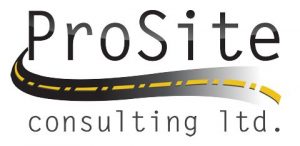BC-HCE 3.02
Warning: This version, plus v3.00 and 3.01 before it, are not supported on Windows XP.
Some components in Business Center – HCE require Microsoft® .NET Framework 4.5, which is not supported by the Windows XP operating system. To run this version of Business Center – HCE, you must use a later operating system.
Select this to download program files that include these enhancements:
Select objects by polygon – Use the Select by Polygon command to select objects that lie inside, outside, or crossing a specified polygon or closed line (see the Select by Polygon help topic).
Create a rectangle – Use the Create Rectangle command to quickly draw rectangular polylines (see the Create a Rectangle help topic).
Shade surface triangles by slope – Use the Shade by Slope Range surface property to shade only surface triangles whose slopes fall within a specified range. The shading type (By elevation, By surface color, or By material) remains defined per view, but the triangles that fall outside the specified range are not shaded. This shading can help you quickly find areas of a design surface that have slopes that are too steep or too shallow (see the Shade Surface Triangles by Slope Range help topic).
Swap surface triangles – Use the Swap Surface Triangles command to switch the edge between two triangles to use the opposite vertices. Changing the formation of triangle edges can help when working to design specific slopes, such as for hydraulic flow considerations (see the Swap Surface Triangles help topic).
Auto-pan when digitizing – If you digitize a point near the edge of the Plan View (1/20th of the view’s height or width), the view will automatically pan (auto-pan) your last point to the middle when you release the mouse button.
Benefit from improved Takeoff Report formatting – The layout of the Takeoff Report has been simplified and made more consistent. In addition, a button to access more report options has been added to the Takeoff Report command pane.
See totals and remainders in the Takeoff Report – Check the Include Remaining Area box in the Takeoff Report command to include quantities for mass earthworks in areas outside of reported AOIs in the Mass Earthwork Analysis section of the report. Additional volume totals have been added to several sections of the report as well. Also, Plan or Surface has been added to the Bid Price Summary section so you know which type of area is being reported.
Calculate overexcavation volumes more rapidly – When running a Takeoff Report that includes multiple areas of interest (AOIs), the time required to calculate overexcavation volumes for complex sites has been dramatically reduced.
Prepare files for GCS900/AccuGrade v12.50 and 12.60 – GCS900 and AccuGrade versions 12.50 and 12.60 can now be selected in the Create Controller dialog, and in the Export command under Settings > Controller software version for any Machine…exporter (see the Controller Manager Options and SCS, GCS, and PCS Functional Compatibility Chart help topics).
Using version 12.60 on an MS992 Smart Antenna/Receiver, you have these added benefits:
Use full size geoid models (no need to create a geoid sub-grid)
Use shift grids
Use datum grids
Note: Coordinate systems are now written to a .cal file, instead of the previous .cfg file (unless there is no geoid, in which case a .cfg file is written in addition to the .cal file). The .cal file is stored in the design folder, and files for the geoid, shift grid, and datum grids, are now stored in the GeoData folder.
See Terramodel command equivalents – Use the Terramodel Equivalents in chart in the help to see which commands in Business Center – HCE replace the ones you used in Terramodel.
And bug fixes for cases in which:
An “Unknown alignment” error message was encountered when using any of the station-based snaps (Station at Point Snap, Station at Crossing Line Snap, Station at Line Snap, and Station at Segment Snap).
A demolition portion of a site was split by two areas of interest (AOIs), resulting in the volumes from only one of the AOIs being reported in the Takeoff Report. When reporting individual site region volumes and areas, fully enclosed site regions were previously included in the totals.
A project with multiple AOIs and strata was reporting combined strata volumes in the Takeoff report when you selected just one of the AOIs and the Include Remaining Area option. The strata volumes are now separated per AOI in the summary. This fix will shorten the Takeoff Report’s calculation time when your project has both strata and AOIs.
Planimetric rather than surface areas for site improvements were reported in the Takeoff Report when Use Surface Area was selected.
The wrong folder structure was being created for GCS900 machines when exporting using the Copy Field Data to USB Drive command.
CAD blocks with non-uniform scales (different X, Y, and Z scales) disappeared when they were exploded.
Mass haul balancing could not be done at the first/zero station. Now, if an import, borrow, waste, or export occurs at the first station in a Mass Haul Diagram, it is possible to balance against this volume.
Recent Posts
Explore the future of precision with Galileo HAS, revolutionizing global positioning for autonomous vehicles, agriculture, and beyond.
🚀 Exciting Update: TBC 2023.11 Patch Release! 🚀We're thrilled to announce the latest patch for TBC, packed with crucial bug fixes and enhancements that promise to elevate your...